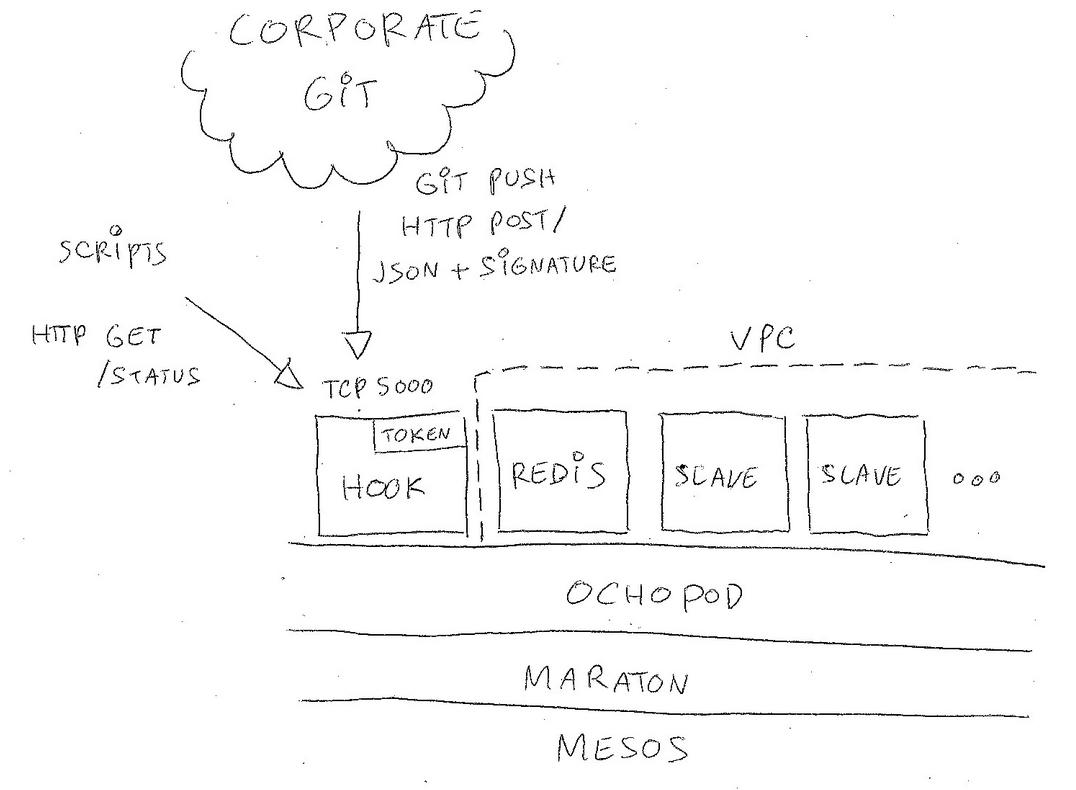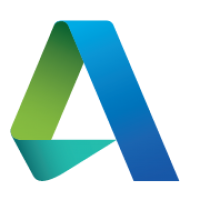CI¶
Overview¶
The driving goal behind this effort is to let developers quickly build and release new Docker images but just defining a build script and pushing their code to Git. This is heavily influenced by the rather successful Travis CI model where all the logic defining the integration resides directly in the repository.
Our CI backend is running on top of a Mesos cluster using our open-source Ochopod mini-PaaS. It is formed by deploying a few self-configuring containers: the receiving hook, a small redis acting like a job queue and one or more slaves. The hook is an edge node reachable from at least the Git backend and acts as a sink that receives push notifications (authenticated via a SHA1 signature). The rest of the containers can be placed in a VPC if needed.
Integrating with Git¶
Setting your hook¶
In order to connect your Git repository with the CI backend you simply have to define a web hook in your repository settings.
Note
You must specify a secret token when configuring your web hook. This secret is by default randomly generated by the hook container when it boots. You can use our Ochothon CLI interface to retrieve it.
Once your web hook is enabled add a YAML file called integration.yml at your repository root. This file will be used by the backend upon a git push to execute shell snippets on one of the build slaves.
The current operating model is to only trigger the build for the master branch. Pushes to any other branch will be silently ignored. The backend will assign each git repository to a given slave (e.g it is sticky and all builds for repository foo/bar will take place within the same container).
Specifying hints¶
The CI backend may run multiple slaves each with its own capabilities. You can pass one or more hints via the web hook URL by concatenating them (separate with plus signs). For instance if you need a slave that allows you to use JDK8 and SBT you could set your web hook to:
https://ci-backend/JDK8+SBT
In that case the backend will attempt to find a suitable slave by matching the first one offering all the requested hints. Specifying hints and not being to match a slave will result in a failure via a HTTP 403. Not specifying any hints (e.g basic web hook URL with no path) will assign the build to a random slave.
Note
Each slave declares its capabilities via its cluster name. For instance if you spin up a slave container called slave-foo-bar it will register itself has having capabilities foo and bar.
Defining your build¶
Integration.yml¶
The top-level integration.yml is made or one or more build steps. Each step has a title and is made of one or more shell snippets. A single step build could be as simple as:
step: say hello
shell:
- echo hello
You can layout integration.yml as a single step like the example above or as an array of steps.
Working directory and environment variables¶
Each build step can be located into an explicit sub-directory (the default being the repository root). Simply define the cwd attribute to wherever you wish your shell snippets to run from. For instance if you wish to build your SBT project which is located in the /app subdirectory you could do:
step: build my SBT app
cwd: app
shell:
- sbt clean
- sbt compile
Additionally your shell snippets will be provided a few useful environment variables:
- $HOST : build slave hostname
- $BRANCH: repository branch
- $COMMIT : git commit hash (full length)
- $COMMIT_SHORT : git commit hash (short version)
- $MESSAGE : git commit message
- $TAG : branch plus short commit hash
- $TIMESTAMP : git push timestamp
- $LOG : current build log as a serialized JSON array (abridged version)
- $OK : “true” if the build is still going on smoothly, “false” if it failed earlier
You can also define your own environment variables in a given build step by using the optional env attribute. It should be set to a set of key/value pairs. For instance you can define $FOO by doing:
You can use those for instance to craft a build tag to be included in your Docker image (very handy to pass down build information):
step: craft a build tag
shell:
- echo "$MESSAGE ($COMMIT_SHORT)" > BUILD
By default the standard output from the shell snippets is not recorded. You can however turn it on by specifying the debug attribute and set it to true.
Build outcome¶
By default any shell snippet that does not exit with a zero code will trip the build. All subsequent snippets will then be skipped. You can force executing shell snippets even if the build has failed by pre-pending with no-skip. This mechanism is handy to guarantee always sending post-build notifications of instance.
As an example the following example will always run the echo command despite the fact the build is failing:
step: always echo no matter what
shell:
- 0xdeadbeef
- no-skip echo hello
Build status¶
You can always query the backend to check what your Git repository build status is. Just HTTP GET /status on the git hook target. For instance let’s pretend you wish to check the status for the paugamo/test repository:
$ curl -H "Accept: text/raw" http://ci-backend/status/paugamo/test
- commit 44d27e9096 (CSE-129 updated Dockerfile to fix the build)
- add a label, build and push the resulting docker image to paugamo/test
[passed] echo "$MESSAGE ($COMMIT_SHORT)" > BUILD... (0 seconds)
[passed] tools push -t latest paugamo/test -d... (27 seconds)
- notify hipchat
[passed] if [ -n "$OK" ] ; then tools hipchat -c green 883987 "build pa... (0 seconds)
[passed] tools jenkins view/CSE/job/Test... (1 seconds)
Tools¶
The build slaves come by default equipped with a set of tools you can invoke from your the shell. Those tools are installed as a dedicated Python package and all support a -d switch to turn verbose logging on.
Docker¶
The push tool will perform a Docker build & push in one go. A valid Dockerfile is expected to be found wherever the tool is run from. The tool will by default push the image using the latest tag. You can specify one or more tags to push against by using the -t switch.
Note
The underlying host machine Docker credentials will be used when pushing the image. The tool actually talks to the Docker daemon of the host via the remote API. The daemon’s unix socket is mapped via socat to TCP 9000 within the slave container.
Simply building and pushing an image is quite easy:
step: build and push a test image
shell:
- tools push paugamo/test
You can use the Git commit hash to version your image (using it as a tag):
step: build and push a versioned test image
shell:
- tools push -t $COMMIT_SHORT paugamo/test